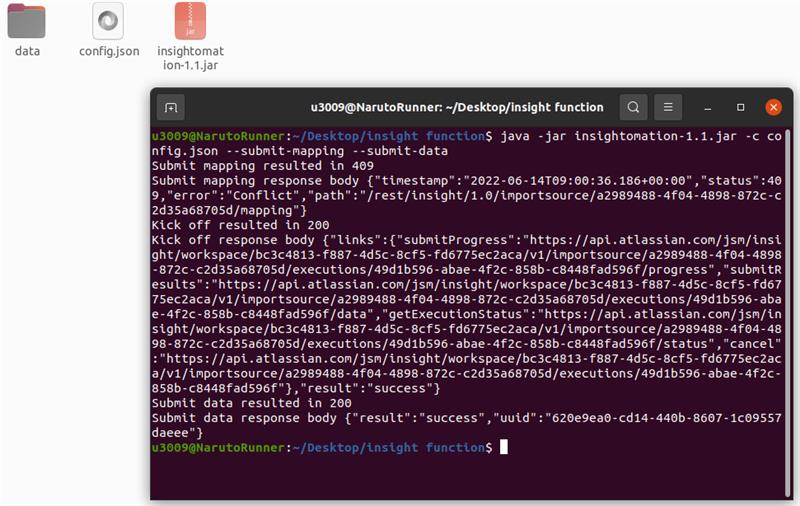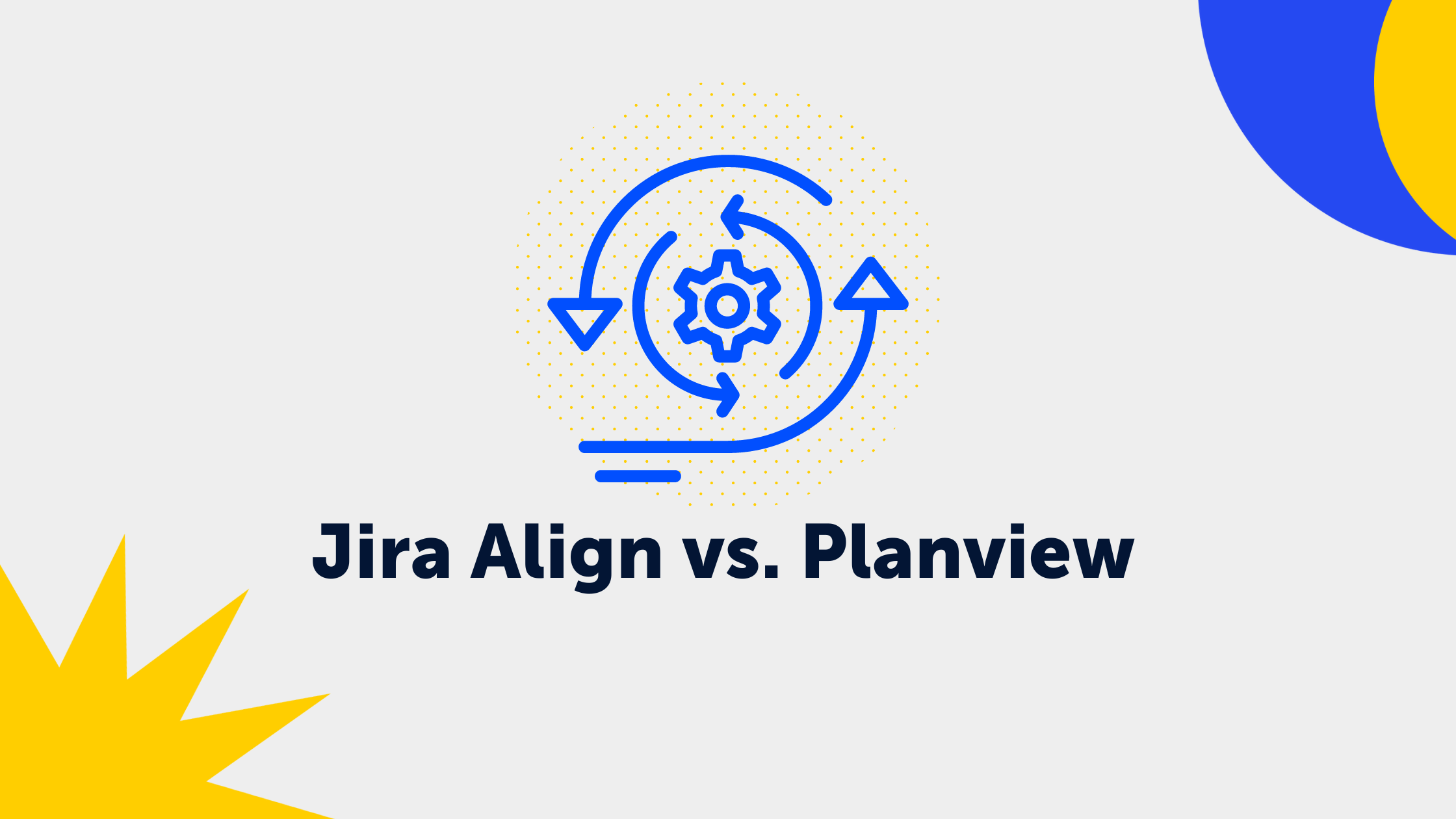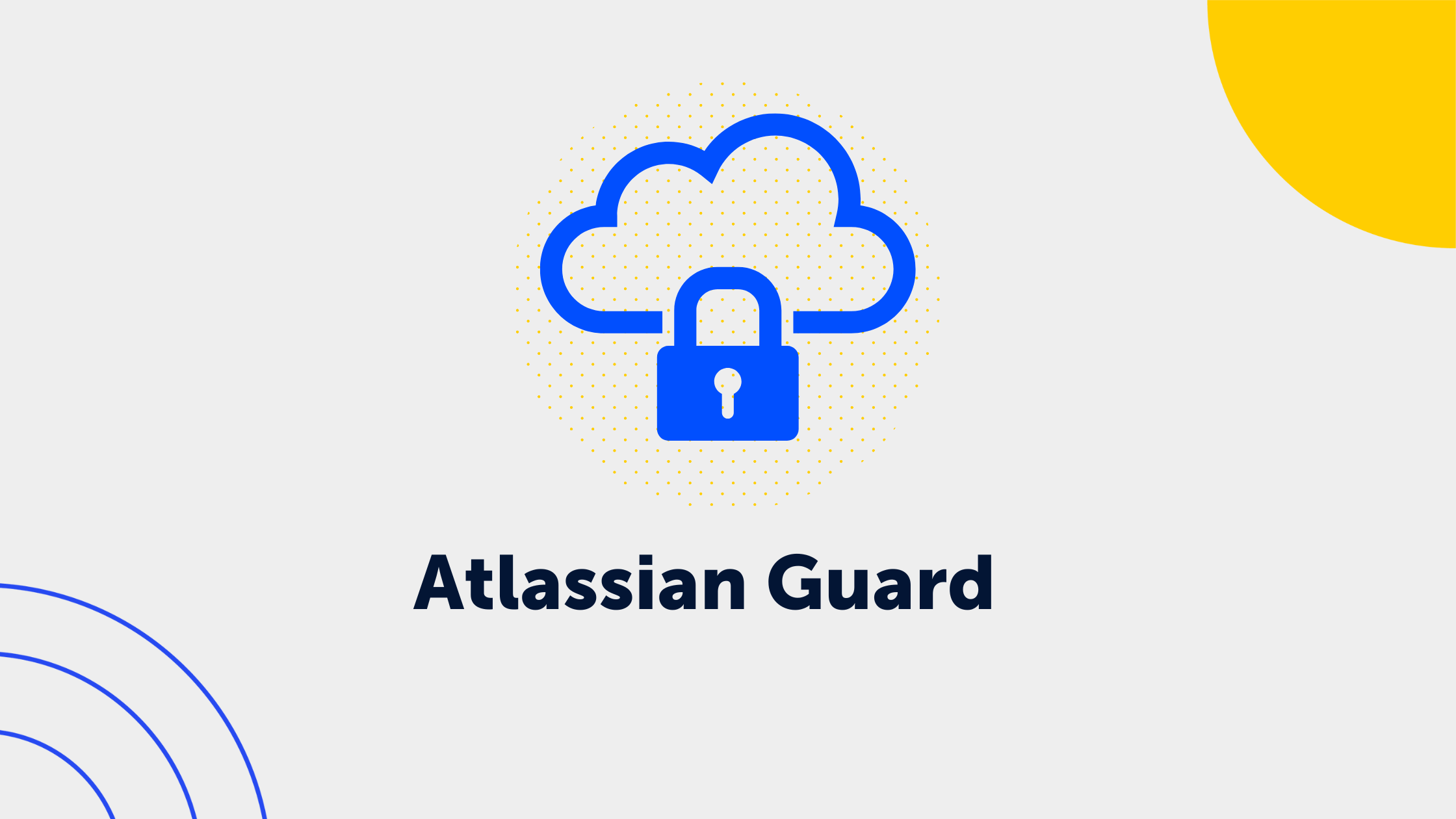3 min read
External import tool for JSM Insight - Importing data into Insight is now much easier and safer than ever before!
.png) Deniz
:
Sep 27, 2022 4:01:06 PM
Deniz
:
Sep 27, 2022 4:01:06 PM
But first, let’s address the elephant in the room
In today's world, most companies struggle to keep track of their IT Assets. This leads to longer service times, and longer time to value in each department. These IT Assets can be any valuable assets that are physical, and non-physical entities your company uses as a resource. But as the company gets bigger and older, keeping track of these things gets harder and more critical. For that, Atlassian has a feature called Insight. Insight is a built-in feature that every customer can get their hands on in Jira Service Management. With Insight, we will introduce External Import Tool which will help you improve your Asset Management.
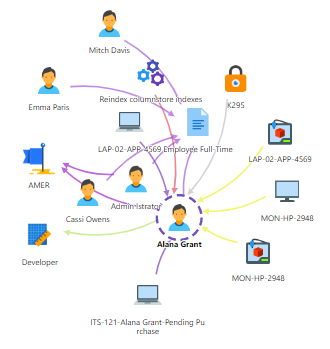
With Insight, IT teams can:
- Close service requests faster by linking customer assets directly to the issue.
- Minimize risk by understanding the downstream impact of changes.
- Add context to issues so they can troubleshoot and resolve major incidents at high velocity.
- Gain detailed visibility of their infrastructure so they can better locate and solve underlying problems.
- Track assets to aid planning, audits, and compliance activities.
Unlike legacy configuration management databases (CMDBs), Insight’s flexible and open data structure allows teams to manage any kind of asset that’s important to support their ITSM practices.
Of course, to keep track of these assets, you have to create the data first. That’s where imports come in.
What are imports?
Imports are a way to bring assets information automatically into Insight. With imports, you can easily map and convert your assets data into Insight data.
But even so, most companies struggle to import their data as this needs a lot of time, and also recurring manual work. Wouldn’t it be much better to just import your data without going through the struggle or better yet, import them directly from the database?
But unfortunately, Insight currently does not offer database import. This is due to the fact that Atlassian is running on the cloud and like all cloud environments, it has its own infrastructure. This system currently can’t be directly linked to your database.
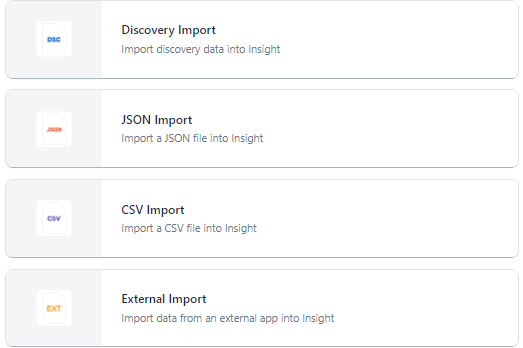
External Import with Insight
With Insight’s latest import structure called “External Import“, it is much easier than ever to map your data. The external Import feature offers an API key and directly connects to you to bring your data into Insight.
Currently, the Documentation is very brief for this method. Additionally, there is no example code or script on how to import data from an external data source. This is a huge issue for a lot of companies because they want to manage their assets also from external data sources.
This is where we come in! We have an External Import tool for Insight!
At veniture, we have developed a tool that runs on your own local system. This tool can collect and analyze data from customers' data sources and map this data to Insight with ease. With this tool, you can now import your constantly changing data into Insight in a fully automated way. This means gathering your data, mapping your data, and scheduling your imports so you don’t have to lift a finger once it’s running.
As this tool is running on your system, it can connect to Atlassian API with the API key with extra security measures as well. You can even connect to your Identity Provider and enforce MFA.
What can we import?
With this tool, you can connect to your data and import LDAP, Databases (SQL, Postgres, etc), CSV, XML, JSON, Intune, and AWS data directly into Insight and a lot more.
So how can you benefit from our External Import Tool?
The External Import Tool can be configured in several places for several completely different types of systems. And this app is customizable for your needs of visualization, mapping, and data types.
This means that if you have several databases and you are using tools like TrackIT, SolarWinds, SnipeIT or Intune; These tools' and databases' information can be connected directly to your Insight and you can see all of this information in a single and consolidated Center of Truth.
This solves the problem of modern IT teams having too many sources and too much external noise.
Now you can sit back and focus on your IT Services and let venITure bring you the visibility you need.
External Import Tool App Features!
Easy to configure and use
With its customizable config and command parameters, it is easy to configure and use the External Import tool for Insight to your needs. Additional parameters and customization can be configured according to our customers' needs.
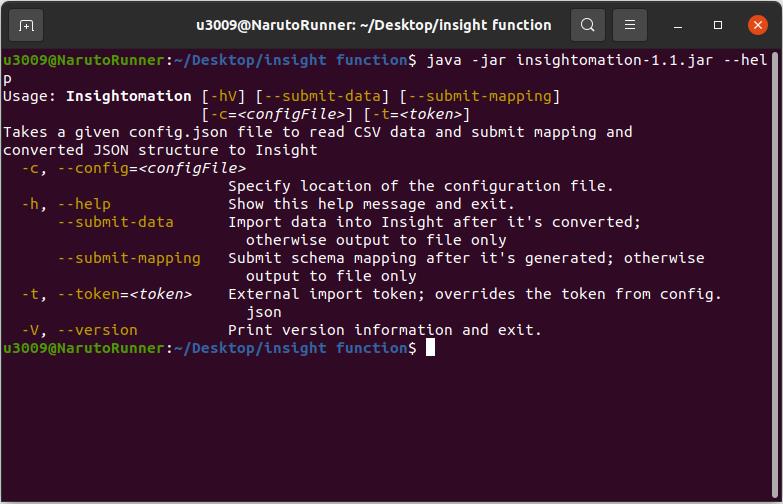
These parameters include:
- How to use the app from command line:
- Insightomation [-hv] [--submit-data][--submit-mapping]
I-c=<configFile»>][-t=<token>]
- Insightomation [-hv] [--submit-data][--submit-mapping]
| -C | --config=<configFile> | Specify location of the configuration file. |
| -h | --help | Show this help message and exit. |
| -h | --submit-data | Import data into Insight after it's converted; otherwise output to file only |
| -h | --submit-mapping | Submit schema mapping after it's generated; otherwise output to file only |
| -t | --token=<token> | External import token; overrides the token from config.json |
| -V | --version | Print version information and exit |
We will help you define your structure
With the app’s built-in capabilities, we define your mapping and configuration file based on the import file specified. Then we send it to Jira to be processed. You can then configure this processed configuration and change it to fit your specific needs.
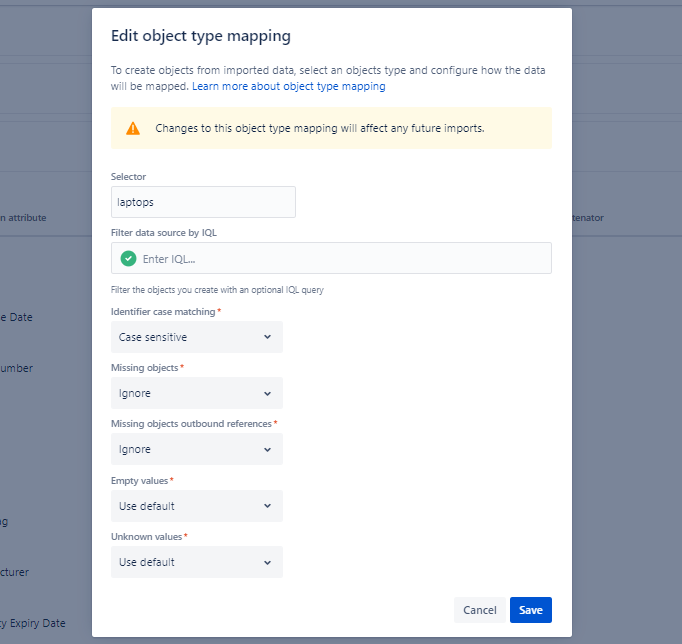
You can also use Insight GUI to map
Once the application connects to Insight, the mapping can also be configured from Insight’s import GUI. Just like a regular import, you can define what will happen to your missing objects, what will be used to map or what is the selector IQL.
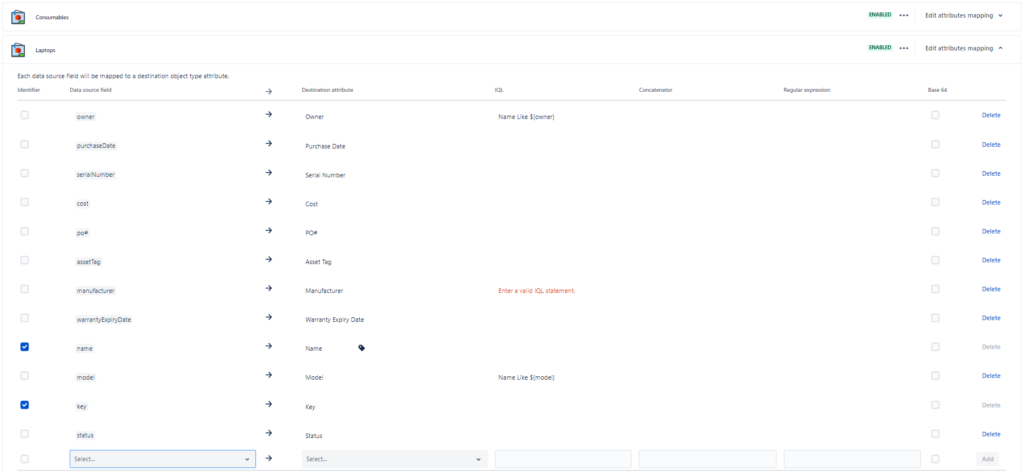
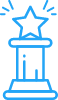 Want to try our app? Get in touch!
Want to try our app? Get in touch!
If you feel that this is the solution for you and you want to get in touch with us, don’t hesitate to contact us. We are always happy to help!