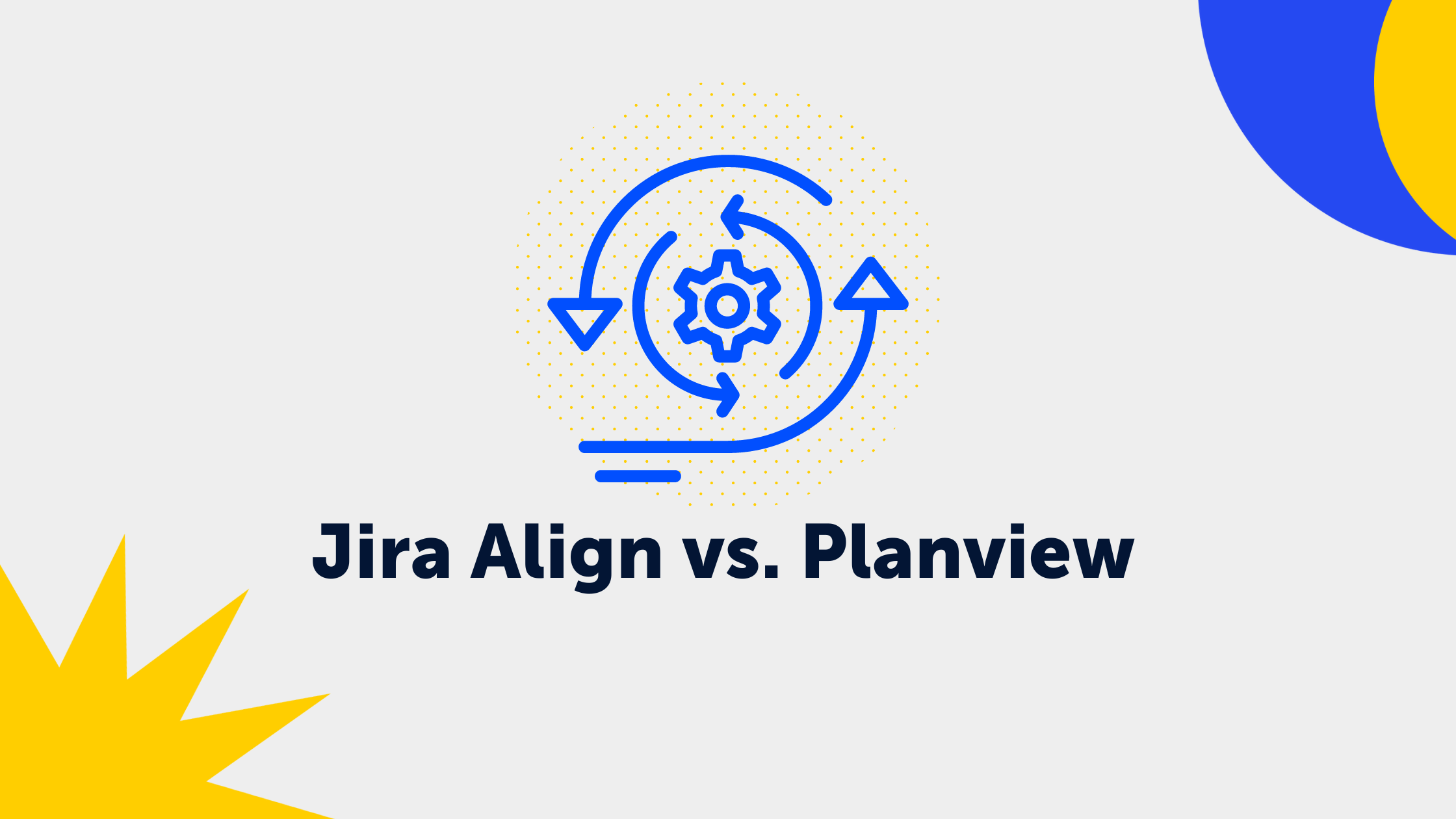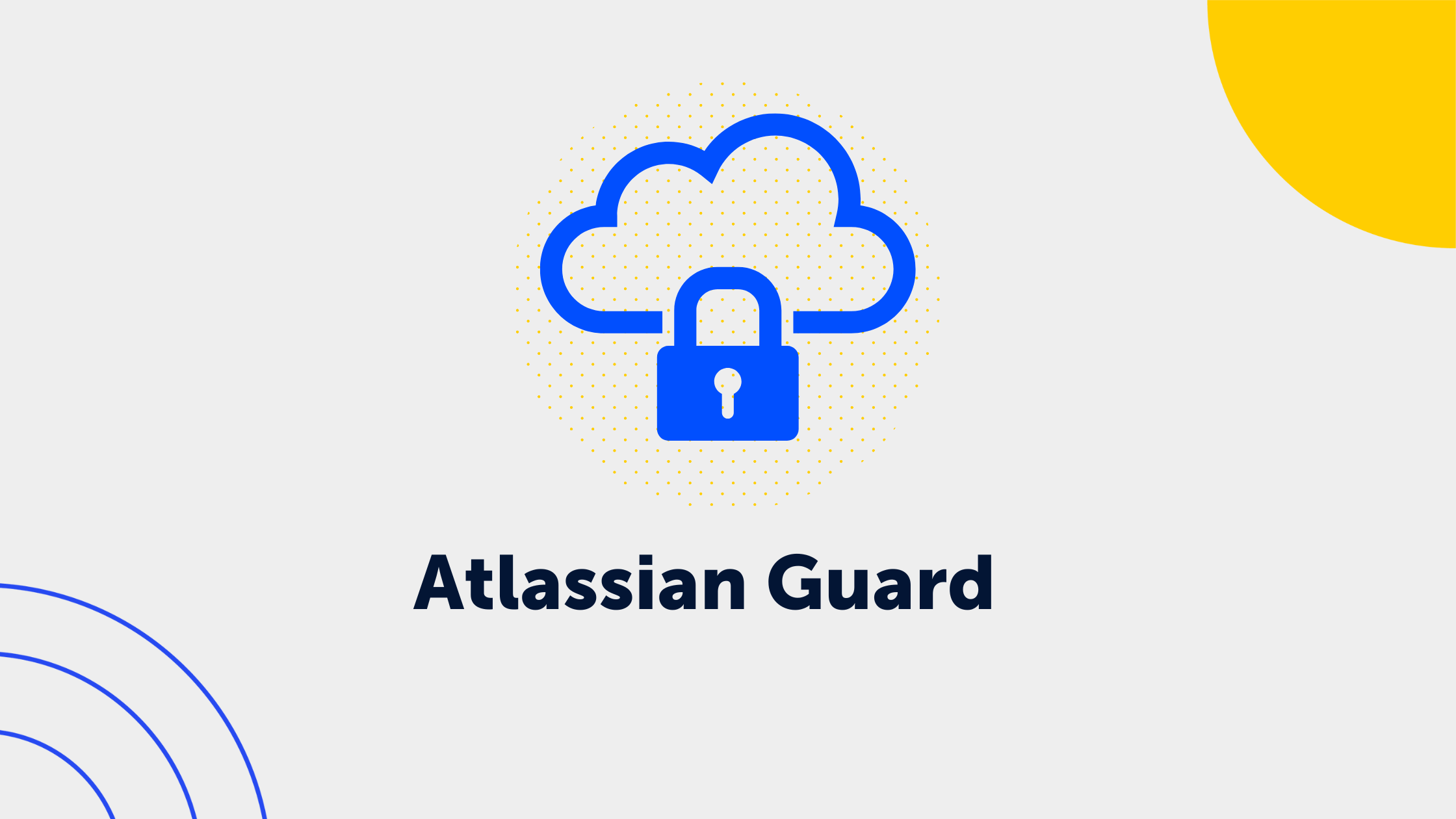1 min read
Using Confluence like a Pro: Time-saving Shortcuts!
.jpeg) Stephanie Gaye
:
Apr 19, 2024 10:00:00 AM
Stephanie Gaye
:
Apr 19, 2024 10:00:00 AM
In Confluence, there are plenty of useful shortcuts that many users are not even aware of. They can help streamline your workflows and save you time while using Confluence. We've got you covered with our ultimate tips for mastering Confluence shortcuts - including a complete overview of the most useful shortcuts for Windows and Mac.
Why are shortcuts in Confluence so practical?
The biggest advantage of shortcuts is clearly the time saving. They allow you to execute commands in Confluence much faster than manually with the mouse. The disadvantage? You have to memorize the shortcuts. But it's easier than you think. Promise! We will help you avoid unnecessary clicking and scrolling in the future.
The most important Confluence shortcuts overview
Global shortcuts
| Action | Shortcuts MacBook and Windows |
| Search | / or g g |
| Go to Dashboard | g d |
| Create content | c |
| View notifications | g n |
| Expand/collapse sidebar | [ |
| Search current Confluence area | g s |
| Display help on keyboard shortcuts | ? |
Page and Blog Post Shortcuts
| Action | Shortcuts MacBook and Windows |
| Add page | c |
| Create blog post | c |
| Edit | e |
| Comment | m |
| Watch page | w |
| Share page/blog post | s |
| Edit labels | l |
| View attachments | t |
| Favourite page | f |
| Link to page | k |
Editor - Formatting
| Action | Shortcuts Mac | Shortcuts Windows |
| Block formatting |
||
| Paragraph | c | Ctrl + Alt + 0 |
| Headline 1 | ⌘ + Option + 1 | Ctrl + Alt + 1 |
| Numbered list | ⌘ + Shift + 7 | Ctrl + Shift + 7 |
| Bulleted list | ⌘ + Shift + 8 | Ctrl + Shift + 8 |
| Quote | ⌘ + Shift + 9 | Ctrl + Shift + 9 |
| Bold | ⌘ + B | Ctrl + B |
| Italic | ⌘ + I | Ctrl + I |
| Underline | ⌘ + U | Ctrl + U |
| Text formatting Autoformatting | ||
| Bold | **Bold** | |
| Strikethrough | ~~Strikethrough~~ | |
| Italic | *Italic* | |
| Monospace | `Monospace` | |
| Underline | ⌘ + U | Ctrl + U |
| Table formatting | ||
| Insert table | ⌘ + Shift + I | Ctrl + Shift + I |
| Extensive formatting | ||
| Preview | ⌘ + Shift + E | Ctrl + Shift + E |
| Publish | ⌘ + Enter | Ctrl + Enter |
| Find and replace | ⌘ + F | Ctrl + F |
| Publish with note/warning | ⌘ + Shift + Enter | Ctrl + Shift + Enter |
| Insert image/media | ⌘ + M | |
| Create links | ⌘ + K | |
| Insert macro | ⌘ + Shift + D | |
| Emojis |
||
| ✅ | (/) | |
| 🙂 | :) | |
Autocomplete
| Action | Shortcuts MacBook and Windows |
| Mention | @ |
| Link | [ |
| Macro | { |
| Image/Media | ! |
See shortcuts directly in Confluence
To avoid memorizing all the shortcuts, you can find a list directly in Confluence. Simply click on the in the top right corner of Confluence and select "Keyboard shortcuts" from the menu that opens on the right side or use another shortcut Ctrl + ? (Windows) or ⌘ + ? (Apple).
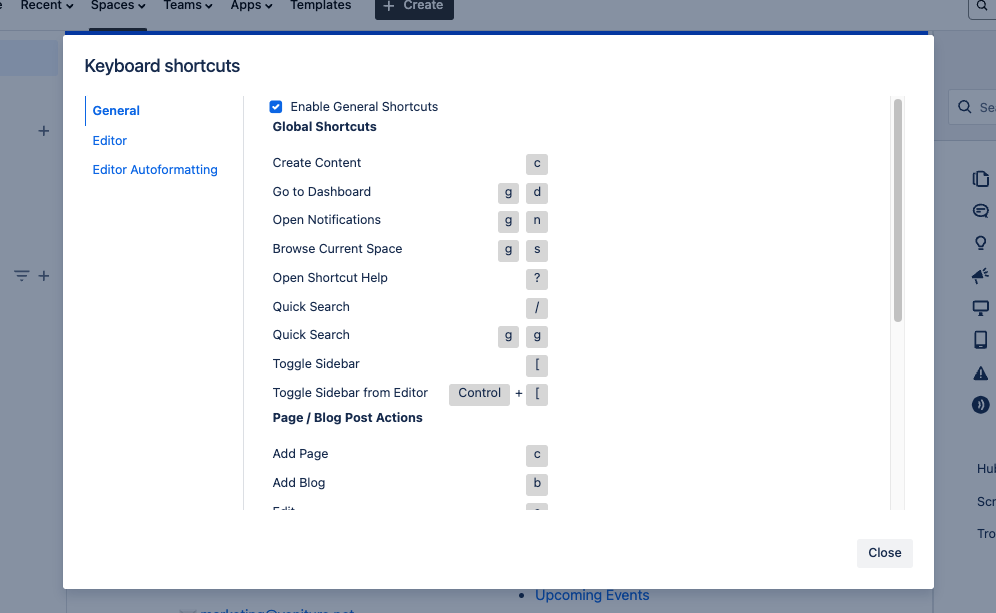
More tips for efficient work with Confluence shortcuts
-
Create custom shortcuts for frequently used actions or macros.
-
Use keyboard shortcuts to quickly switch between different views in Confluence.
-
Adapt shortcuts to your workflow to optimize your work experience.
Using shortcuts in Confluence offers a great way to streamline workflows and increase productivity. By consciously using keyboard shortcuts, you can significantly improve your Confluence experience and work more efficiently.