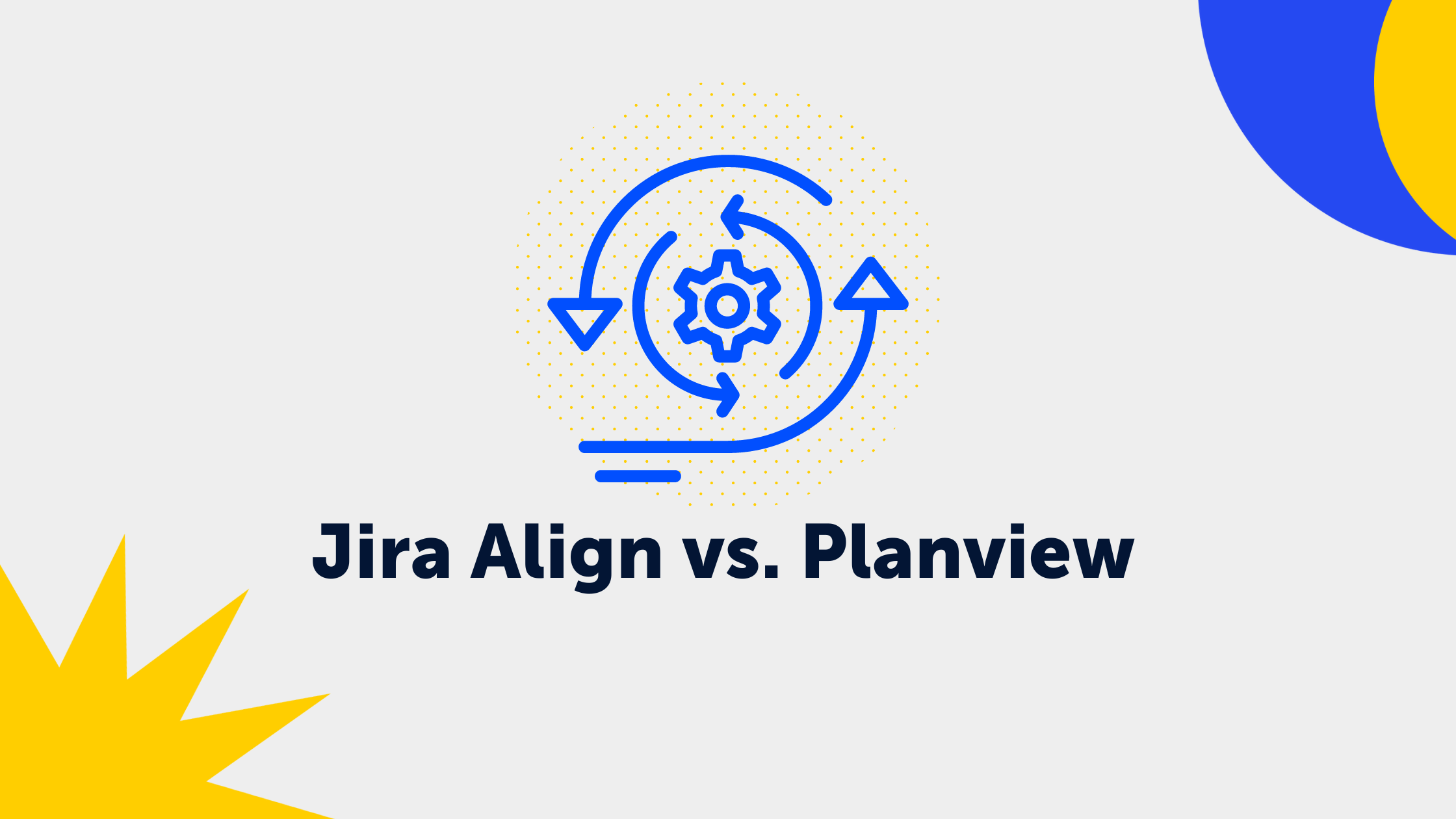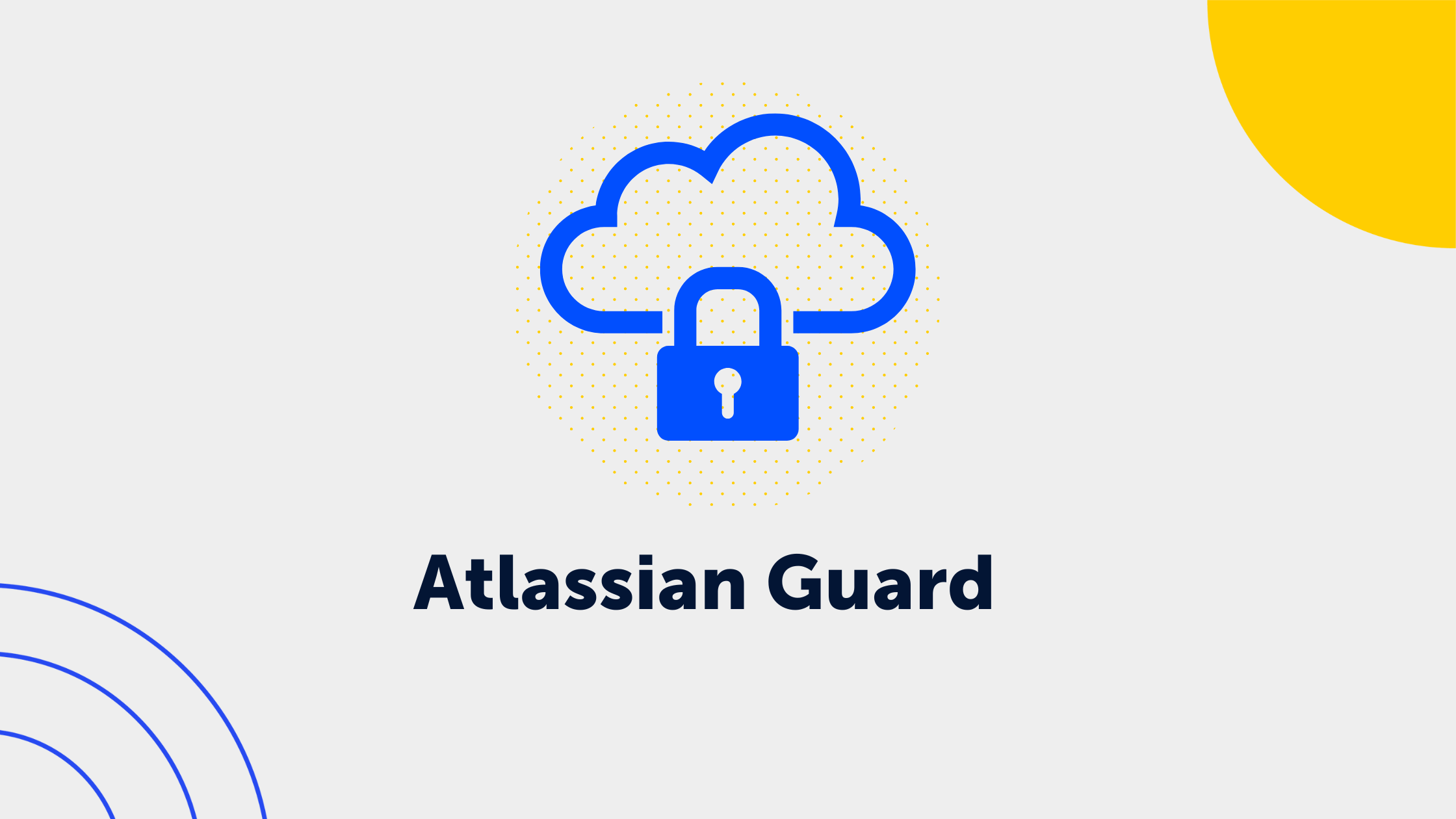2 min read
How templates help to structure information in Confluence
 Alma Dizdaric
:
Sep 29, 2021 11:40:00 AM
Alma Dizdaric
:
Sep 29, 2021 11:40:00 AM
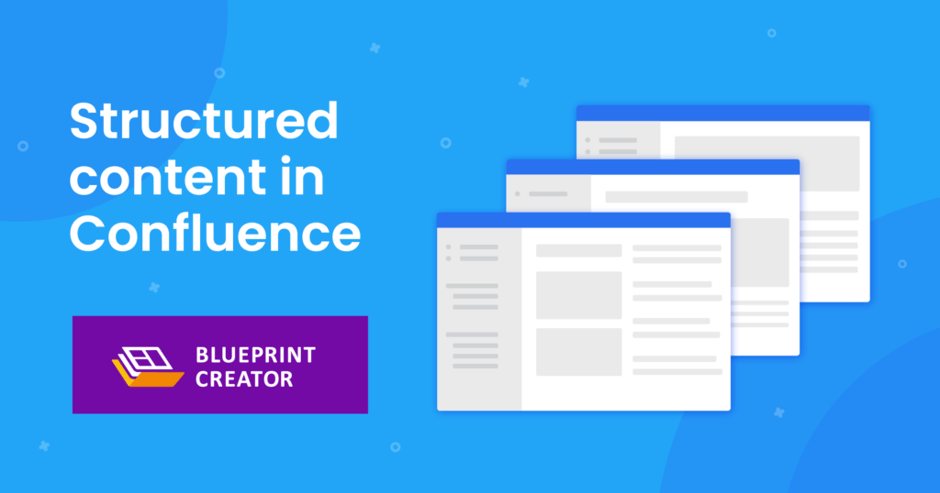 Teams using Confluence should be able to collaborate, map different projects and document their work. And that's where it's good that Confluence offers diverse ways to foster collaboration. Teams can easily and intuitively create pages, share information and create areas to bring content together in one place.
Teams using Confluence should be able to collaborate, map different projects and document their work. And that's where it's good that Confluence offers diverse ways to foster collaboration. Teams can easily and intuitively create pages, share information and create areas to bring content together in one place.
However, regardless of the benefits that Confluence opens up, it is sometimes more difficult than initially thought to unleash real productivity in the long run. As soon as teams get larger, the number of different areas grows and the volume of pages on a wide variety of topics increases, the first problems arise.
How can we still ensure that the teams remain effective and the content well structured at the same time? Collaboration in Confluence must be simple and intuitive. That's why templates offer an important advantage.
The problem about too much unstructured content
Most Confluence users are probably familiar with this situation: We are asked to take over the documentation of the next team meeting. At first, this sounds like a simple task. But as soon as the meeting starts, we hurriedly open a new blank page in the team area and start typing. And after a short time, a few questions arise: Have we recorded all the important points? Have the open questions been clarified? What about the resulting tasks and measures?
In a single situation this may not be a big problem and with a little follow-up the document is neat and complete. But on a large scale, there is a quick risk of confusion and chaos.
What if we could just choose a ready-made page and streamline the whole process?
Templates provide more structure to our content
Happily, Confluence offers templates. They help organise content according to its intended purpose, avoiding misunderstandings and information gaps. As Confluence administrators, we can create a template and share the page with our team. This gives the team a guiding structure for the specific use case: a page with all the relevant information needed.
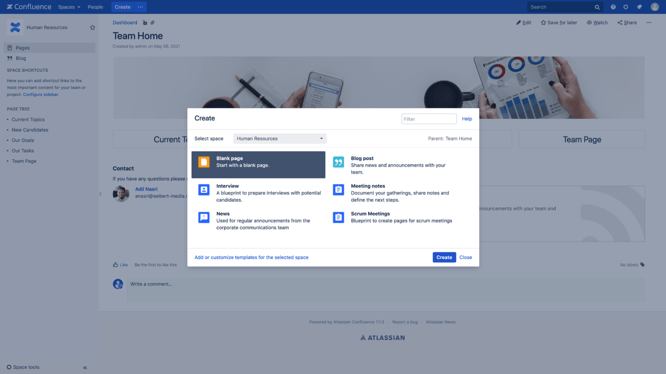
Blueprints empower us in Confluence
But what if a single template is not enough? This is quickly the case on a larger scale when we want to better structure our information as a whole and introduce automation. Blueprints go one step further, because they make it possible to map information in a form that we can design ourselves. This means that we can collect data that is then displayed on the page.
When setting up blueprints, for example, we have the option that page titles based on them are automatically given a certain prefix. We can also create dynamic overview pages for each area. There is also the option to use more variables from different field types. If we use classic templates, we have to use a wizard-style interface for this. Blueprints, on the other hand, are displayed in a more intuitive way via a form directly by Create menu.
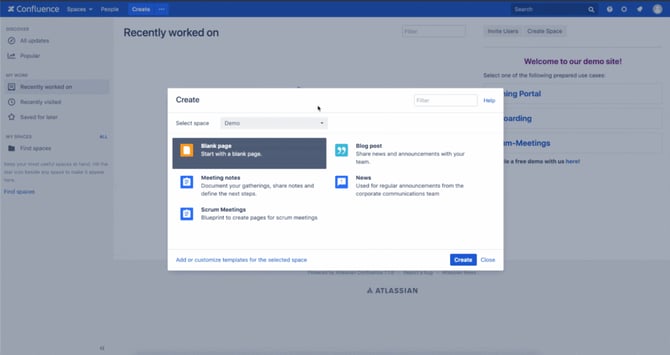
But blueprints have to be programmed in Confluence. How do we enable our admins to create new blueprints for our teams? And how do we make changes to our existing blueprints?
The Blueprint Creator for Confluence
With the Blueprint Creator for Confluence, we benefit from all the advantages that blueprints offer without being limited by the hurdles that come with an exclusive programming interface. With this app extension, we can integrate the functions of blueprints into templates without any programming knowledge at all. So thanks to Blueprint Creator, we have the benefits of both Blueprints and templates. We even have the option to create blueprints for sections and blogposts.
New features: Page Overview to display existing content
Overview pages allow our users to see existing content at a glance in an organised way. Here we can see all documents that have been created using a blueprint.
In combination with macros such as Page Properties, which visually represent data, we can track progress on specific page types and see who is working on what. The layout can be modified with objects such as headers and tables of contents. Such overviews give users a quick overview of specific content and provide an additional quick navigation option.
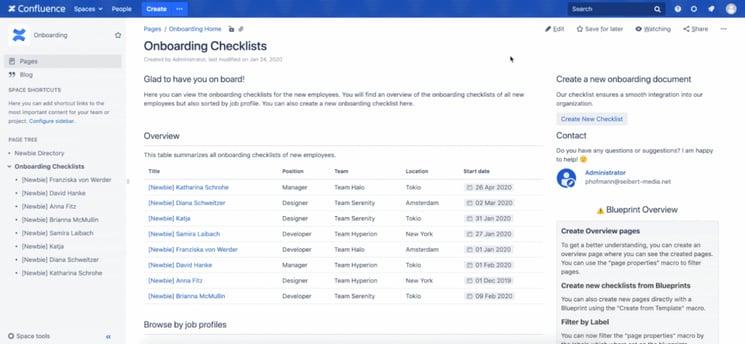
In this way, we can build "information hubs" that provide clarity and help to better structure our team's information.