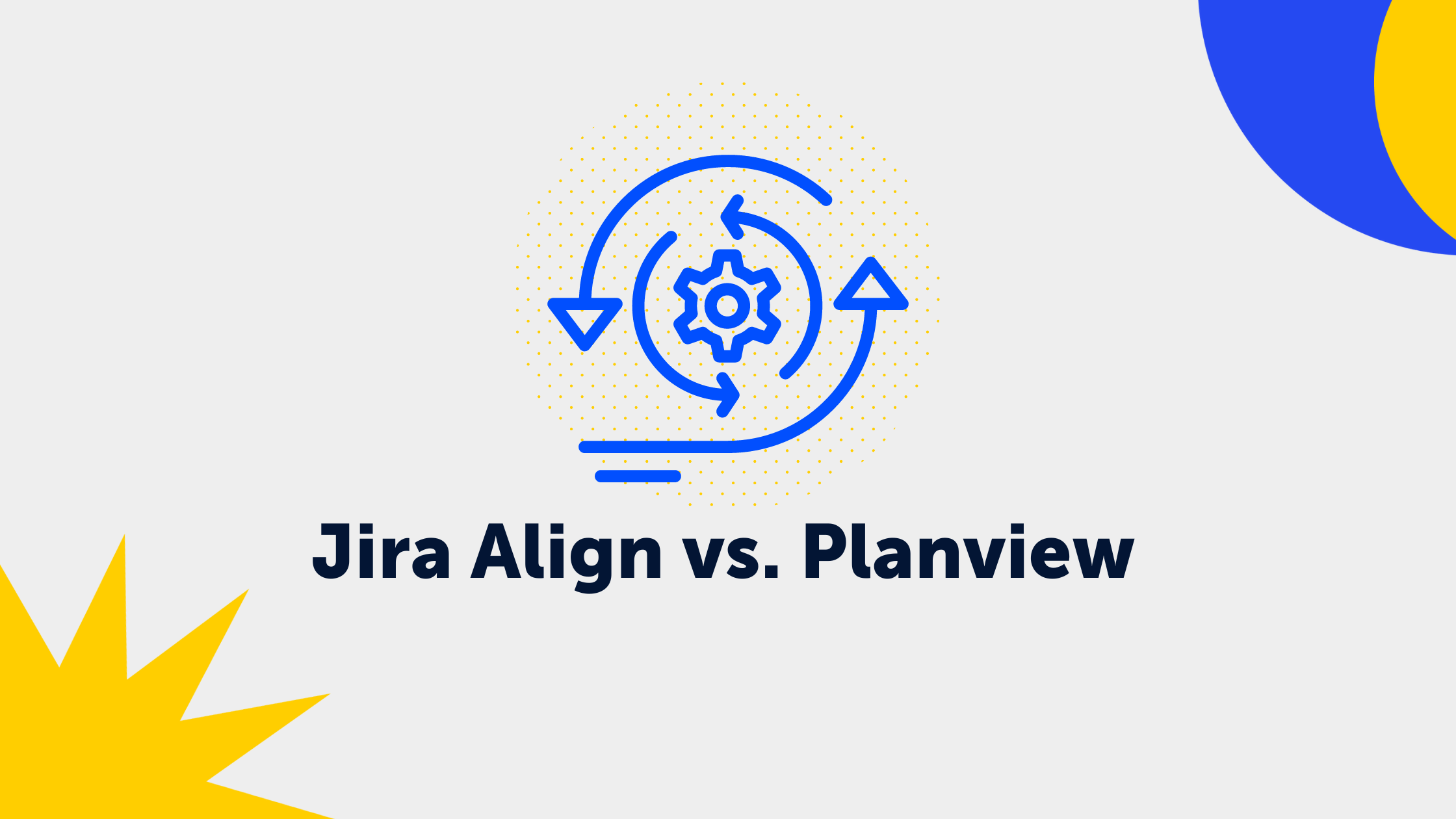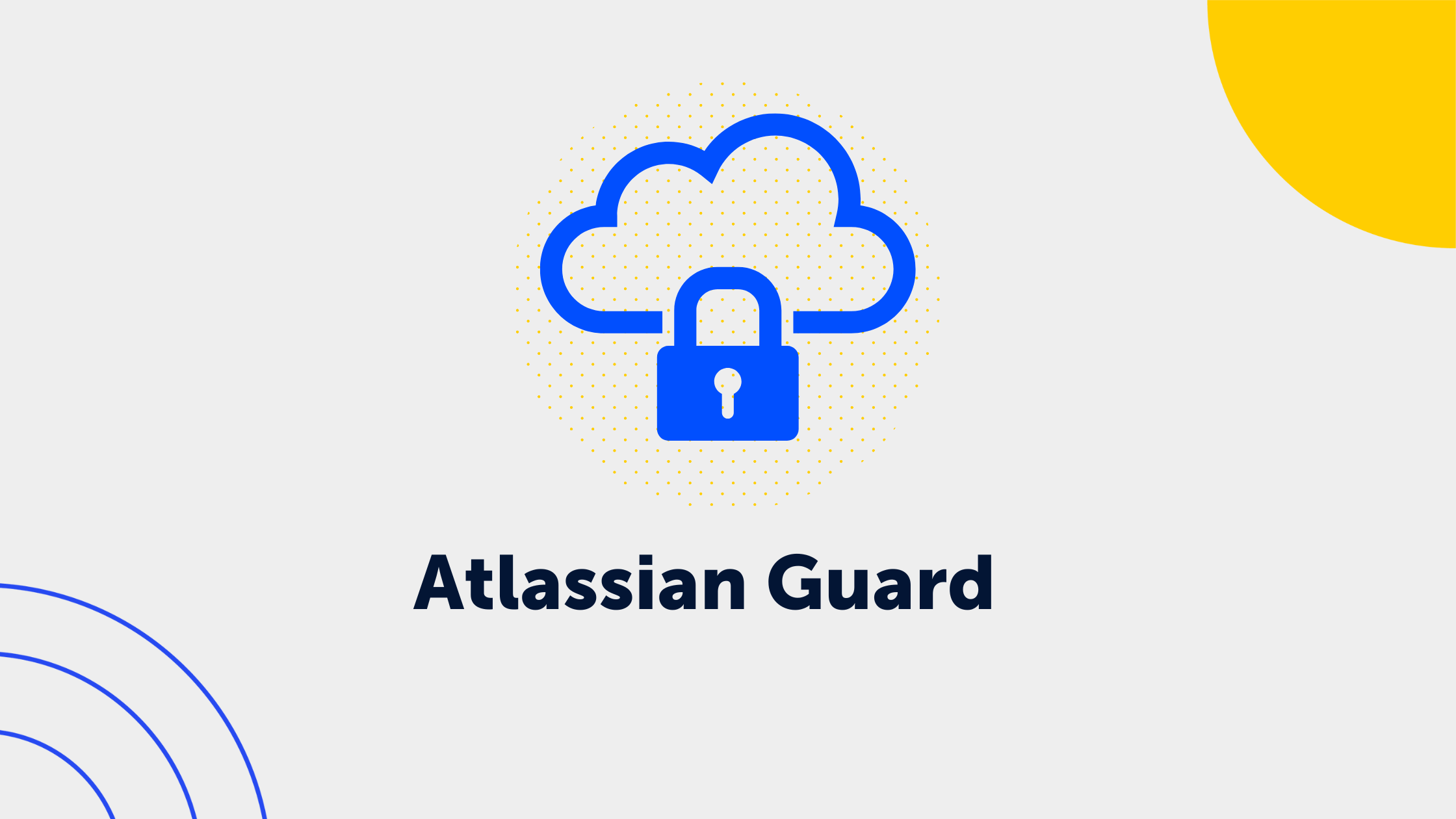5 Min. Lesezeit
JSM News Juli - Antwort-Templates, SLAs und Formulare
.png) Deniz
:
Aug 4, 2023 2:17:47 PM
Deniz
:
Aug 4, 2023 2:17:47 PM
Neue Funktionen und Updates in Jira Service Management
Heute werfen wir einen Blick auf einige der wichtigsten Neuerungen in Jira Service Management. Lasst uns gleich loslegen!
Schneller Antworten mit vordefinierten Templates
Dieses Update verdient definitiv besondere Aufmerksamkeit. Wir sind jetzt nicht mehr auf Add-ons angewiesen, um häufig gestellte Fragen effizient zu beantworten. Unsere Agenten und Projektadministratoren können jetzt persönliche Antwortvorlagen erstellen und wertvolle Zeit sparen, da sie wiederholte Antworten nicht mehr manuell tippen oder kopieren müssen. Darüber hinaus können Administratoren gemeinsame Antwortvorlagen erstellen, die von allen Agenten in unserem Projekt verwendet werden können.
Bitte beachte, dass es einige Einschränkungen gibt: Im Moment kannst Du noch nicht alle Variablen Deines Vorgangs verwenden, aber wichtige Variablen wie Zuweiser, Melder, Portal-URL und Anfrage-URL, die mehr als 80 % unserer Anforderungen abdecken, sind bereits vorhanden.
Migriere Deine Kunden gleich mit in die Cloud
Ja, Du hast richtig gehört. Jetzt können wir unsere Kunden bei der Migration in die Cloud mitnehmen. Das war ein entscheidender Punkt, der bisher bei Cloud Migrationen gefehlt hat und auf den Atlassian endlich reagiert hat.
Ein kleiner Hinweis: Obwohl es keine Begrenzung für die Anzahl der Benutzer gibt, die wir migrieren können, ist es für eine erfolgreiche Migration wichtig, dass die gleichen Produkte in der Cloud verfügbar sind. Wenn Du ein bestimmtes Produkt nach der Migration nicht mehr verwenden möchtest, kannst Du einen kostenlosen Plan wählen oder eine 7-tägige Testversion für dieses Produkt starten und das Produkt danach entfernen.
Du dachtest, Atlassian vergisst die SLAs?
Keine Sorge! Nach langer Wartezeit hat Atlassian endlich einige mit Spannung erwartete Änderungen für die SLA-Start-, Stopp- und Pausenbedingungen veröffentlicht. Ab sofort können wir diese Bedingungen basierend auf dem Fälligkeitsdatum unserer Vorgänge zu unseren SLAs hinzufügen. So funktioniert das ganze:
- Fälligkeitsdatum: Festgelegt: Starte oder stoppe ein SLA, wenn das Fälligkeitsdatum zum ersten Mal festgelegt wird.
- Fälligkeitsdatum: Gelöscht: Starte oder stoppe ein SLA, wenn der Wert des Fälligkeitsdatums aus dem Feld entfernt wird.
- Fälligkeitsdatum: Geändert: Starte oder stoppe ein SLA, wenn sich der Wert des Fälligkeitsdatums von einem Datum zu einem anderen ändert.
Auch können wir unsere SLAs anhalten oder fortsetzen, abhängig davon, ob der Wert des Fälligkeitsdatums festgelegt oder leer ist.
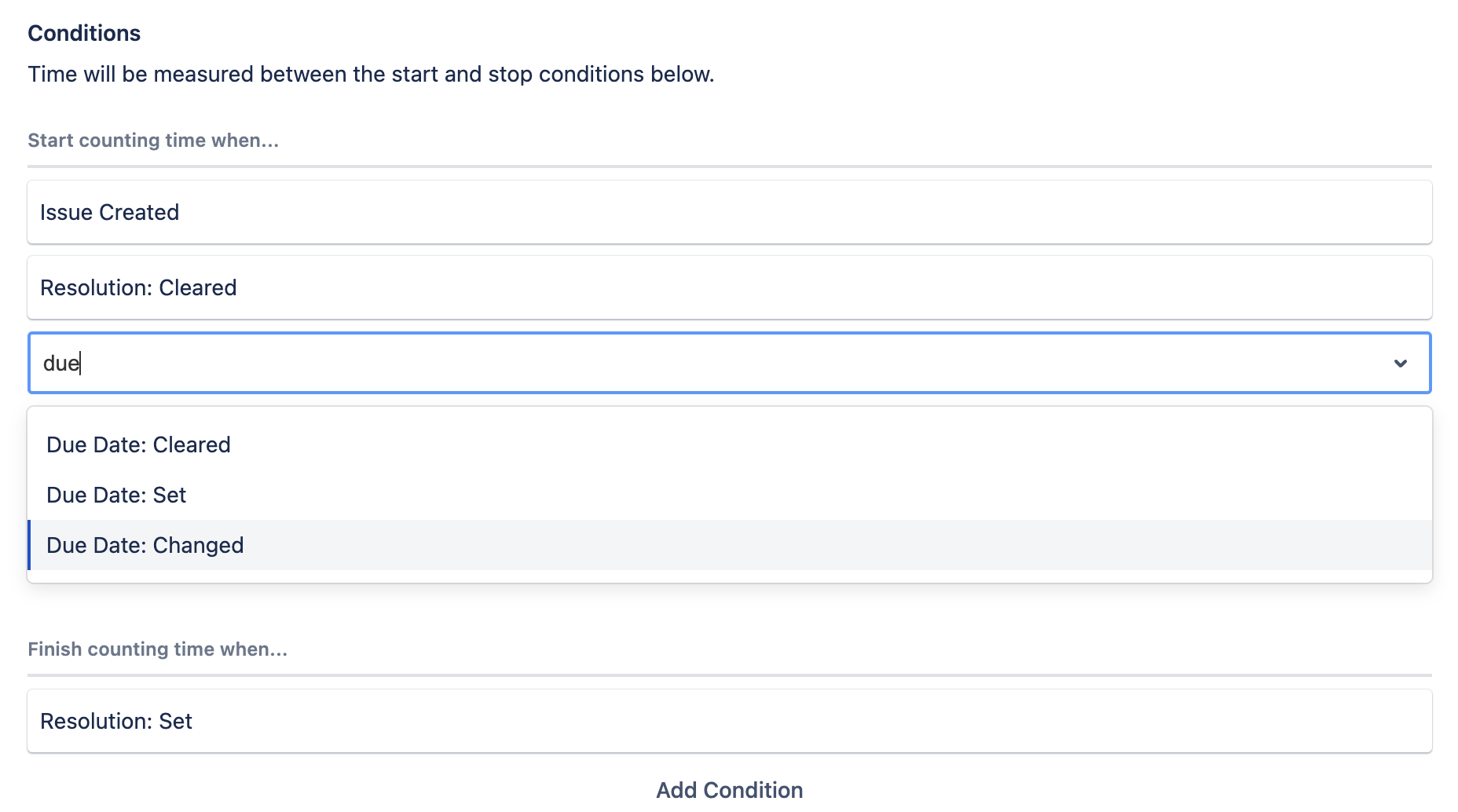
Formulare direkt in der Konfiguration des Anforderungstyps anzeigen
Wir JSM-Administratoren freuen uns sehr über diese Änderung und Deine Agenten werden es auch tun!
Dank dieser Änderung kannst Du jetzt direkt sehen, ob ein Anforderungstyp mit einem Formular verknüpft ist, wenn Du das Formular des Anforderungstyps in den Projekteinstellungen konfigurierst. Dadurch kannst Du sofort erkennen, welche Formulare verwendet werden, und Du kannst schnell in das Formular springen, um es zu konfigurieren.
Außerdem wird Dir beim Erstellen eines Vorgangs anzeigt, ob ein Anforderungstyp mit einem Formular verknüpft ist. Wenn ein JSM-Projekt ausgewählt ist und der Anforderungstyp eine Verbindung zu einem Formular hat, wirst Du aufgefordert, zum Portal zu gehen und es dort zu erfassen, da Du das Formular nicht direkt beim Vorgangerstellen sehen kannst. Schau Dir die Beispiele an:
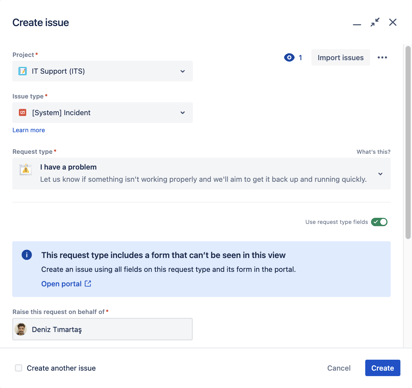
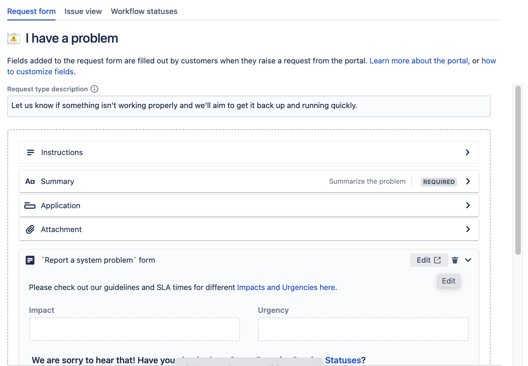
Gibt es noch mehr?
Für diese und weitere Änderungen lies das Atlassian Cloud Änderungsprotokoll unten, um das vollständige Änderungsprotokoll zu sehen!
-
Atlassian Cloud changes July 17 to July 24, 2023
Validation added to the Filter issue scope field in the Assets objects field configuration screen
We’ve made some improvements to the Assets objects field configuration screen to make it easier to link objects in Assets into custom fields that appear in Jira Service Management.
We’ve added validation to the Filter issue scope field, meaning that if you are entering a placeholder in that field, you’ll now be able to instantly see if your AQL is valid.
-
Atlassian Cloud changes July 10 to July 17, 2023
New categories in request types "more options" menu
We've added categories to the 'more options' menu for each request type on the Request types screen. The update makes it easier to find the option you need.
The categories are:
- Request type
- Workflow
- Portal group
Update your SLAs start, stop, and pause conditions based on a due date field of an issue
Add start, stop, and pause conditions to your SLAs based on the due date field in your issues. Here's how the new conditions work.
Start and stop conditions:
- Due Date: Set: Start or stop an SLA when the due date is set for the first time.
- Due Date: Cleared: Start or stop an SLA when a due date value is cleared from the field.
- Due Date: Changed: Start or stop an SLA when the due date value is changed from one date to another.
Pause conditions:
- Due Date: Set: Pause an SLA when the due date is set for the first time.
- Due Date: Not Set: Pause an SLA when there is no due date for the issue.
You'll find these new conditions when editing your SLA conditions in Project settings > SLAs.
Add rich context for customers and organizations
We are adding dedicated profile pages that contain detailed information for each organization and customer allowing your teams to easily create and modify queues and SLAs for their specific needs. Creating more informed JQL queries gives agents the flexibility and power to see important information and context where it’s needed.
Learn more about the customer service management feature
Preview forms from the request type configuration page
See form fields alongside Jira fields in one view, so you can easily check what your customer will see and the fields they'll fill out in the portal.
Simply expand the forms component to preview the entire form and easily edit and remove forms without using the more actions menu.
Learn more about forms added to request types
Hide empty attributes in Assets
You can now simplify your view of Assets by hiding empty attributes in the object view menu.
Each object type can be configured to either show or hide empty attributes, and Assets will remember the settings for each user.
To get started with this change:
- Select Assets in the top-nav.
- Select an object schema.
- Select an object type where you'd like to hide the empty attributes from view.
- Select the more icon (•••) in the object view menu and select Hide empty attributes.
To show the empty attributes again, repeat the steps above and select Show empty attributes in the menu.
Improved editing for attributes with large numbers of values
It’s now easier to edit and view attributes with large numbers of values in Assets in Jira Service Management.
When more than twenty values are present in a single attribute, the list will collapse into a button listing the total number of values. Select the button, and it will open up into a details panel that allows for easy viewing and editing of the attribute.
Know what request types include a form
You'll now be informed if a request type includes a form when creating issues using Create in the global navigation. Know what fields are shown in the portal on request types including forms so your team can create issues using any or all of the same fields as your customers.
Learn more about creating issues using the global navigation bar
Respond to your customers quickly with canned responses
You can now create predefined responses and insert them in the issue view while replying to your customers. These responses are useful when you want to answer common questions repeatedly. Agents and project admins can create personal responses and save time from manually typing or copy-pasting similar replies over and again. In addition, admins can also create shared responses and all the agents in their project can reuse them.
Learn more about creating canned responses in Jira Service Management.
-
Atlassian Cloud changes July 3 to July 10, 2023
Jira Service Management customer accounts are now migrated along with the users and groups in your migration
We now migrate all active and inactive Jira Service Management customer accounts as part of your migration. Even if Jira Service Management is on a Free plan, there is no limit on the number of customer accounts you can migrate.
Your source and destination site must have the same Jira products. To migrate Jira Service Management customer accounts, add Jira Service Management on the destination site to reduce the chances of migration failure.
If you don’t want to use a product after migrating, use a free plan, or start a 7-day trial for that product. You can remove the product after completing your migration. Learn how to add a new product to your organization
Du willst mehr über Jira Service Management erfahren?

.png?width=113&height=150&name=JSM%20Campaingn%20(1).png)