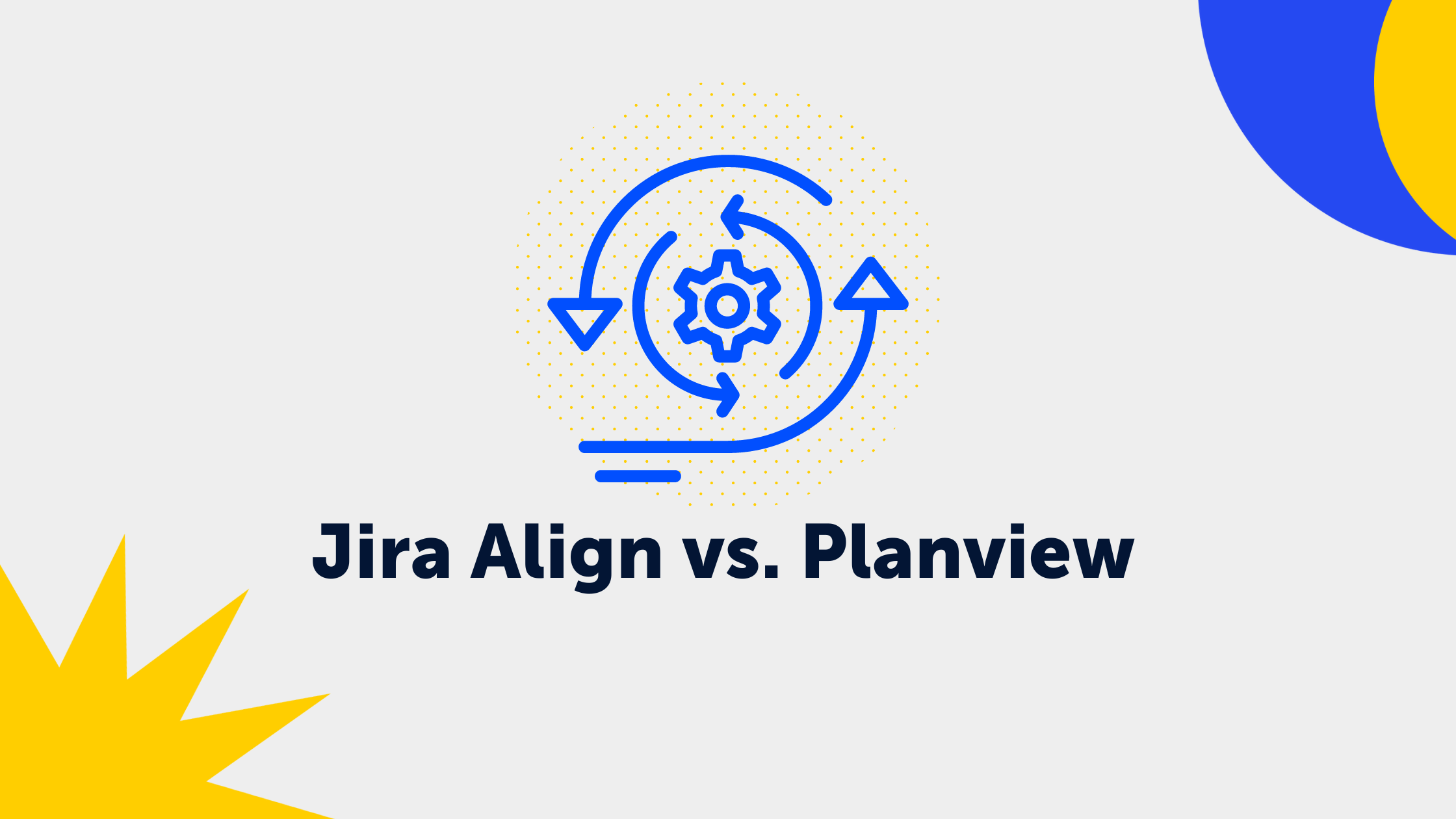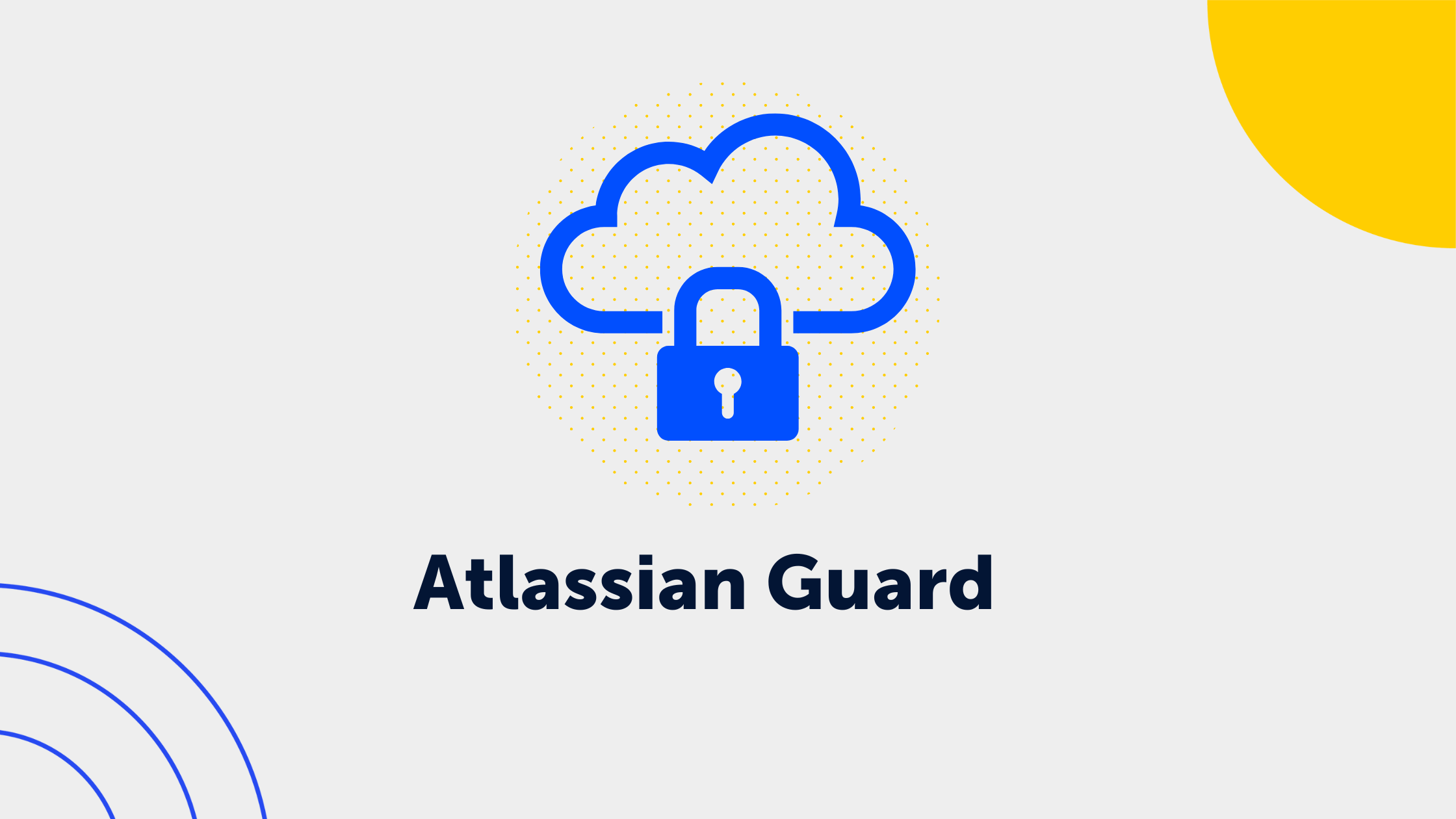New Jira Service Management features and updates
Today, we're going to take a look at some of the major changes in Jira Service Management that took place in July. Along with these significant updates, we'll be covering all the changes in this blog post, allowing you to conveniently access them all on one page.
Let's dive right into the major changes, shall we?
Improve customer response time by providing canned messages
This feature definitely deserves our spotlight in July. No longer relying on add-ons, you can now efficiently address common questions with ease. Agents and project admins can create personal responses, saving valuable time by avoiding manual typing or copy-pasting repetitive responses. In addition, admins can create shared responses that can be used by all agents in their projects.
Please note that there are some limitations. While you can't currently use all variables from your issue, the current version includes essential variables such as assignee, reporter, portal URL, request URL, etc., which cover more than 80% of your needs.
Happy migration - with customers
Yes, you heard it right. You can now migrate your customers when migrating to the cloud. This has been a missing piece in cloud migrations, and Atlassian has addressed it.
Keep in mind that there's no limit to the number of users you can migrate. However, for a successful migration, ensure that the same products are available on the cloud. If you no longer wish to use a particular product after migration, you can opt for a free plan or start a 7-day trial for that product and remove it later.
You thought Atlassian had forgotten about SLAs BUT...
After a long wait, Atlassian has released some much-anticipated changes to SLA start, stop, and pause conditions. You can now add these conditions to your SLAs based on the due date field in your issues. Here's how they work:
- Due Date: Set: Start or stop an SLA when the due date is set for the first time.
- Due Date: Cleared: Start or stop an SLA when a due date value is cleared from the field.
- Due Date: Changed: Start or stop an SLA when the due date value is changed from one date to another.
You can also pause or continue your SLAs if your due date value is set or empty. Try these new conditions when editing your SLA conditions in Project settings > SLAs!
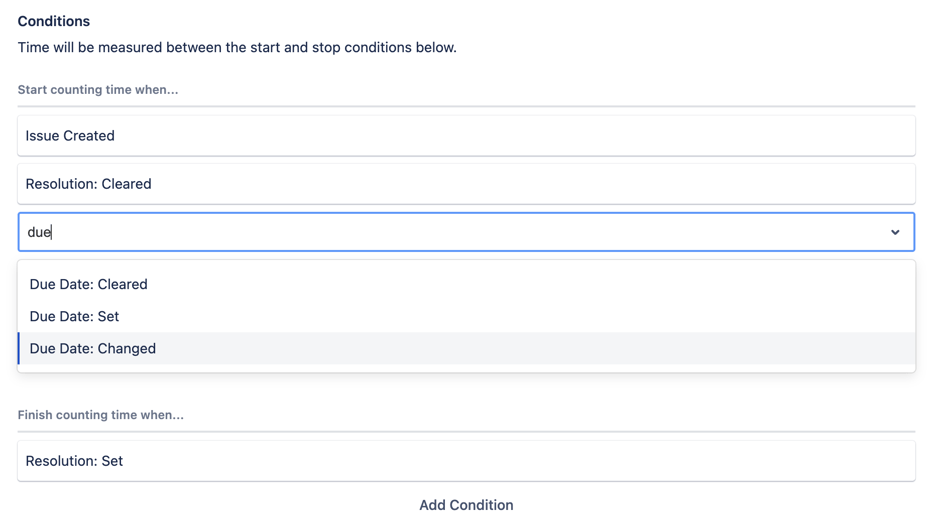 |
Preview forms directly in Request Type's configuration
As Jira Service Management Administrators, we are thrilled about this change, and so will your agents! So what does it do?
With this change, you can now see if a request type is related to a form directly when configuring the request type's form in Project Settings. This allows you to directly see and understand what forms are being used and quickly jump into that form to configure it.
Atlassian has also added a claimer in the global issue create screen, indicating when a request type is linked to a form. If a Service Management project is selected and the request type has a connection to a form, the create screen will prompt you to go to the portal and raise it there since you can't see the form in the native create screen. Check out the examples below:
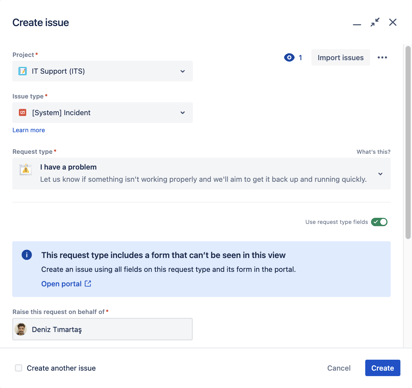 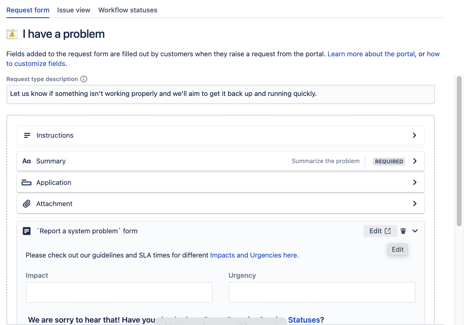 |
What’s more?!
For these and more changes, read the Atlassian Cloud changes log below to see the full change log!
-
Atlassian Cloud changes from July 17 to July 24, 2023
Validation added to the Filter issue scope field in the Assets objects field configuration screen
We’ve made some improvements to the Assets objects field configuration screen to make it easier to link objects in Assets into custom fields that appear in Jira Service Management.
We’ve added validation to the Filter issue scope field, meaning that if you are entering a placeholder in that field, you’ll now be able to instantly see if your AQL is valid.
-
Atlassian Cloud changes from July 10 to July 17, 2023
New categories in request types "more options" menu
We've added categories to the 'more options' menu for each request type on the Request types screen. The update makes it easier to find the option you need.
The categories are:
- Request type
- Workflow
- Portal group
Update your SLAs start, stop, and pause conditions based on a due date field of an issue
Add start, stop, and pause conditions to your SLAs based on the due date field in your issues. Here's how the new conditions work.
Start and stop conditions:
- Due Date: Set: Start or stop an SLA when the due date is set for the first time.
- Due Date: Cleared: Start or stop an SLA when a due date value is cleared from the field.
- Due Date: Changed: Start or stop an SLA when the due date value is changed from one date to another.
Pause conditions:
- Due Date: Set: Pause an SLA when the due date is set for the first time.
- Due Date: Not Set: Pause an SLA when there is no due date for the issue.
You'll find these new conditions when editing your SLA conditions in Project settings > SLAs.
Add rich context for customers and organizations
We are adding dedicated profile pages that contain detailed information for each organization and customer allowing your teams to easily create and modify queues and SLAs for their specific needs. Creating more informed JQL queries gives agents the flexibility and power to see important information and context where it’s needed.
Learn more about the customer service management feature
Preview forms from the request type configuration page
See form fields alongside Jira fields in one view, so you can easily check what your customer will see and the fields they'll fill out in the portal.
Simply expand the forms component to preview the entire form and easily edit and remove forms without using the more actions menu.
Learn more about forms added to request types
Hide empty attributes in Assets
You can now simplify your view of Assets by hiding empty attributes in the object view menu.
Each object type can be configured to either show or hide empty attributes, and Assets will remember the settings for each user.
To get started with this change:
- Select Assets in the top-nav.
- Select an object schema.
- Select an object type where you'd like to hide the empty attributes from view.
- Select the more icon (•••) in the object view menu and select Hide empty attributes.
To show the empty attributes again, repeat the steps above and select Show empty attributes in the menu.
Improved editing for attributes with large numbers of values
It’s now easier to edit and view attributes with large numbers of values in Assets in Jira Service Management.
When more than twenty values are present in a single attribute, the list will collapse into a button listing the total number of values. Select the button, and it will open up into a details panel that allows for easy viewing and editing of the attribute.
Know what request types include a form
You'll now be informed if a request type includes a form when creating issues using Create in the global navigation. Know what fields are shown in the portal on request types including forms so your team can create issues using any or all of the same fields as your customers.
Learn more about creating issues using the global navigation bar
Respond to your customers quickly with canned responses
You can now create predefined responses and insert them in the issue view while replying to your customers. These responses are useful when you want to answer common questions repeatedly. Agents and project admins can create personal responses and save time from manually typing or copy-pasting similar replies over and again. In addition, admins can also create shared responses and all the agents in their project can reuse them.
Learn more about creating canned responses in Jira Service Management.
-
Atlassian Cloud changes from July 3 to July 10, 2023
Jira Service Management customer accounts are now migrated along with the users and groups in your migration
We now migrate all active and inactive Jira Service Management customer accounts as part of your migration. Even if Jira Service Management is on a Free plan, there is no limit on the number of customer accounts you can migrate.
Your source and destination site must have the same Jira products. To migrate Jira Service Management customer accounts, add Jira Service Management on the destination site to reduce the chances of migration failure.
If you don’t want to use a product after migrating, use a free plan, or start a 7-day trial for that product. You can remove the product after completing your migration. Learn how to add a new product to your organization
.png) Deniz
Deniz